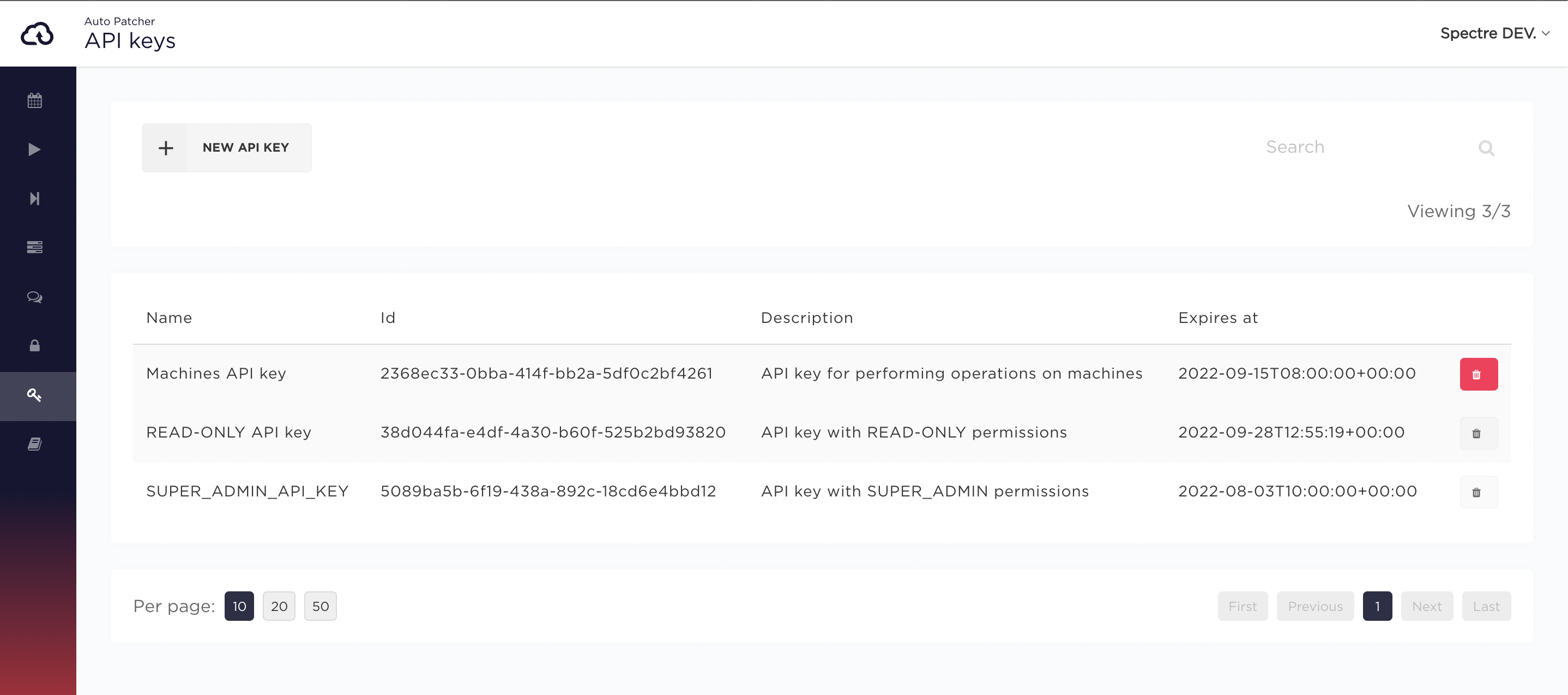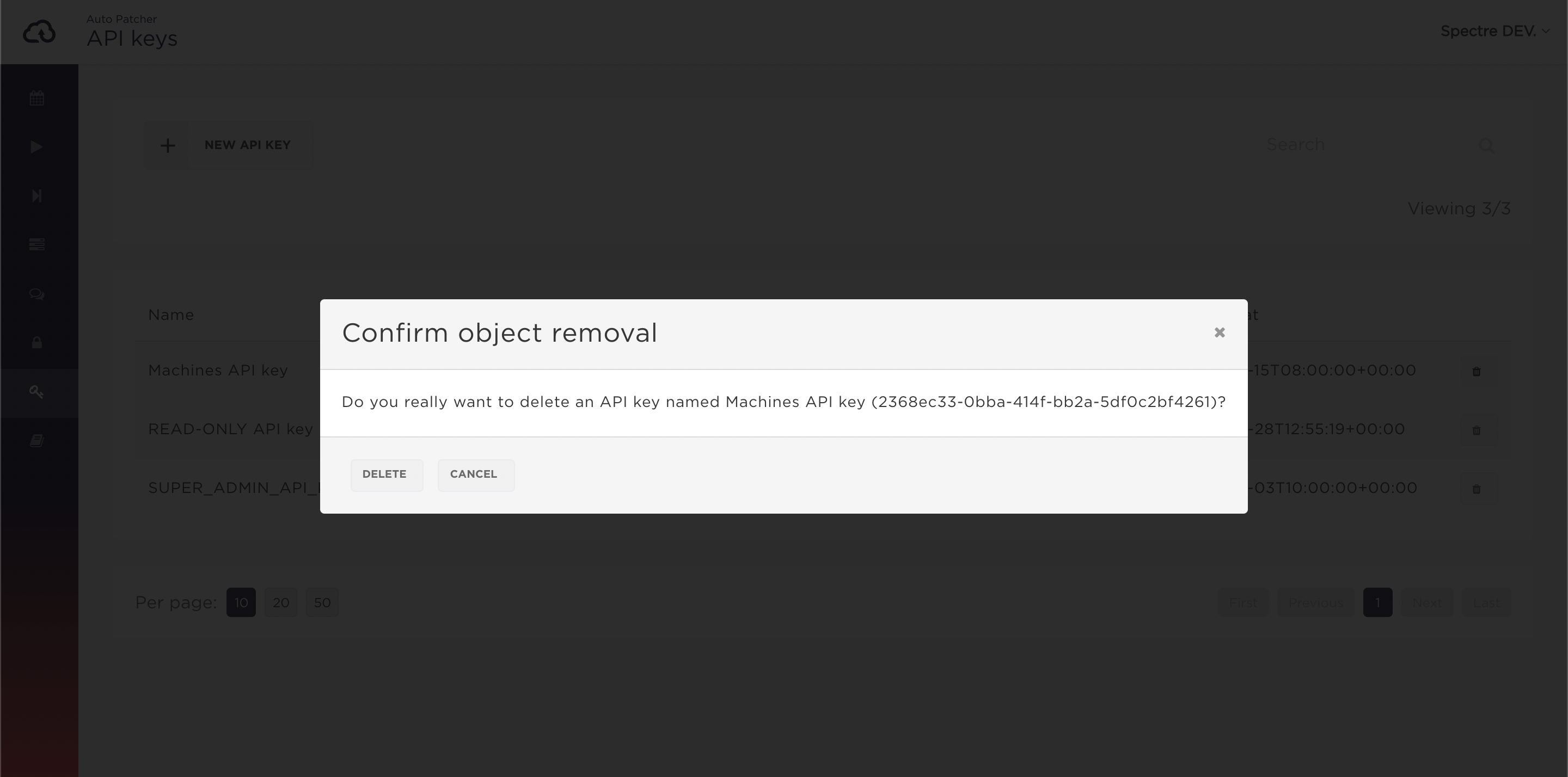API keys in AutoPatcher
AutoPatcher allows privileged Users to create and manage API keys, which can be used as an alternative authentication method for AutoPatcher CLI or to access AutoPatcher GraphQL API.
API keys can be browsed and managed in the API keys view
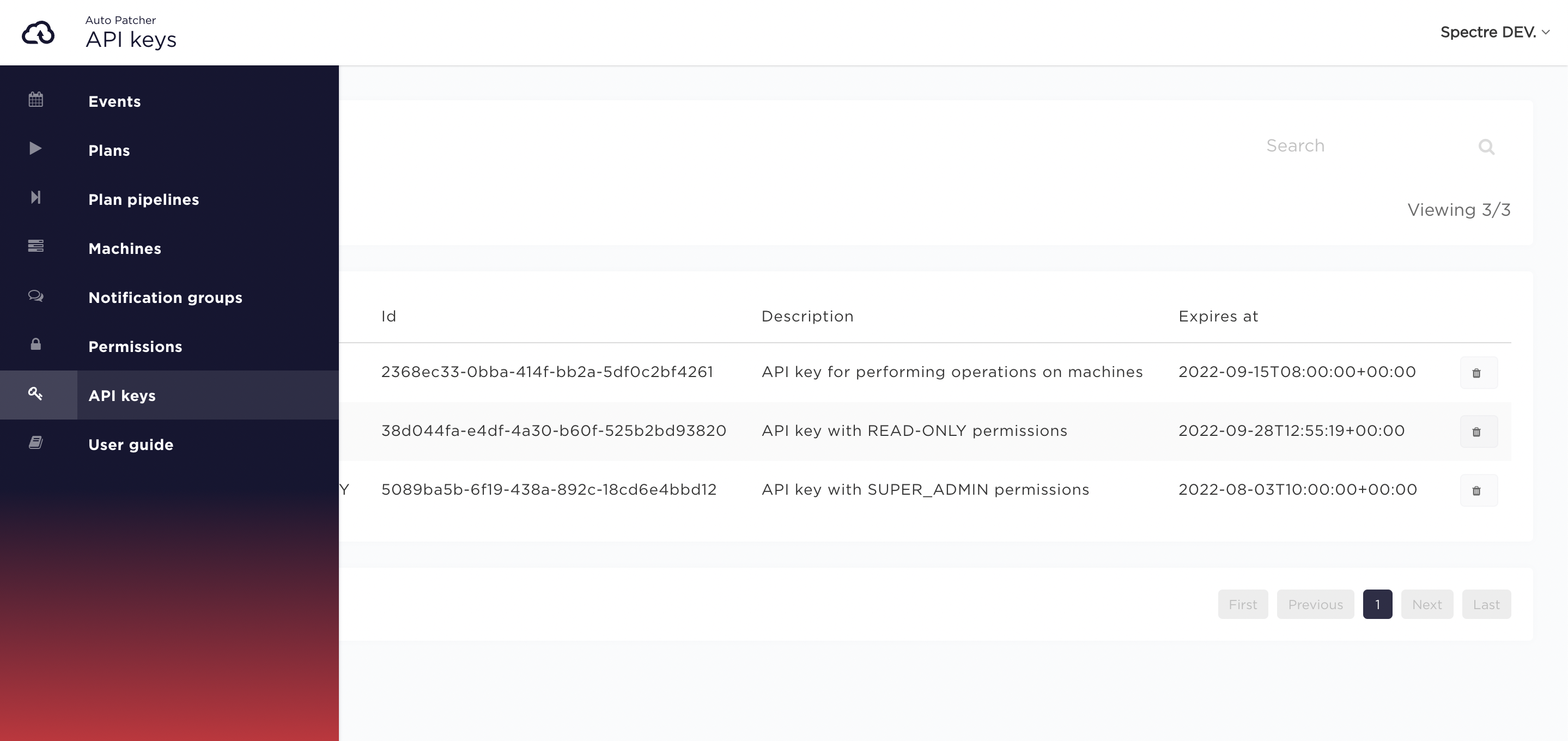
To create a new API key, click the New API key button.
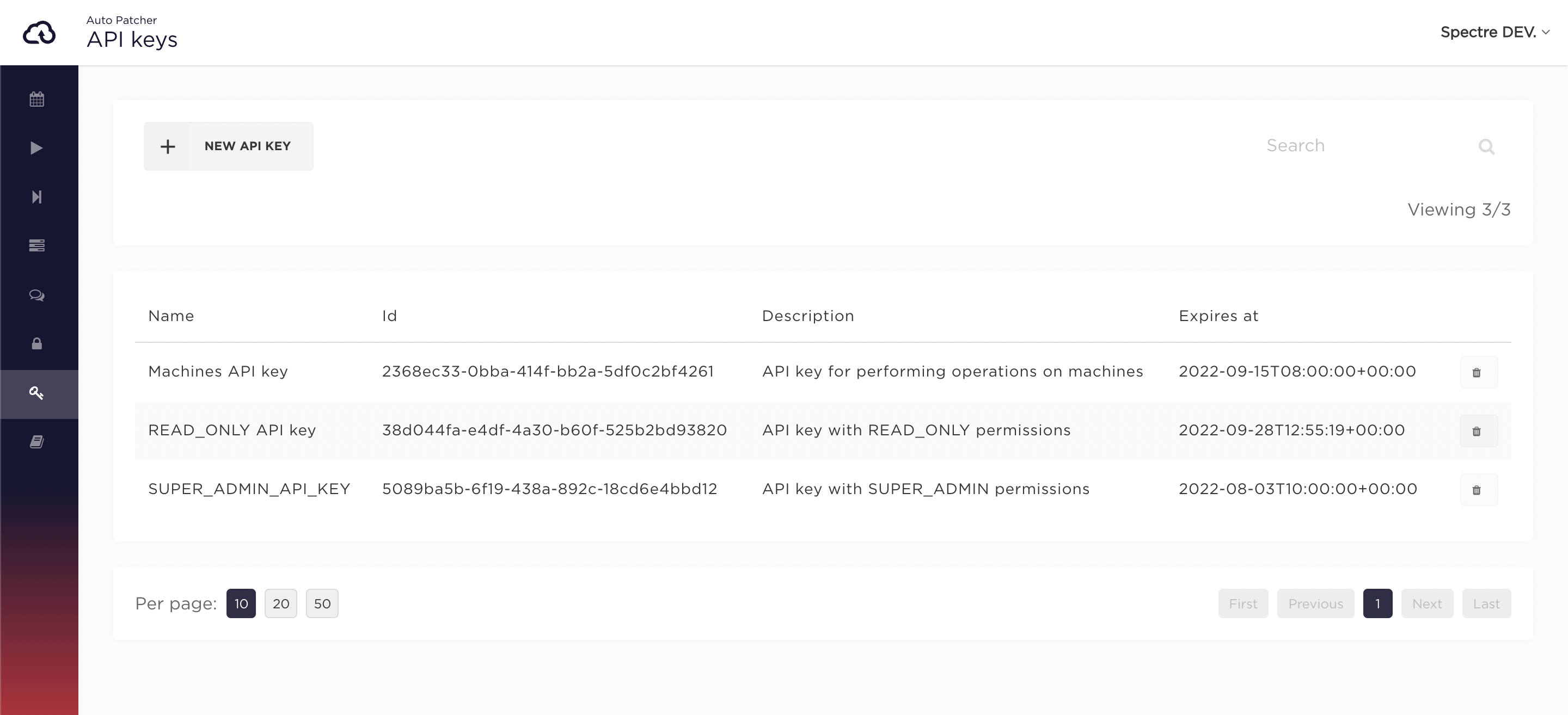
After specifying all properties, click Create to complete.
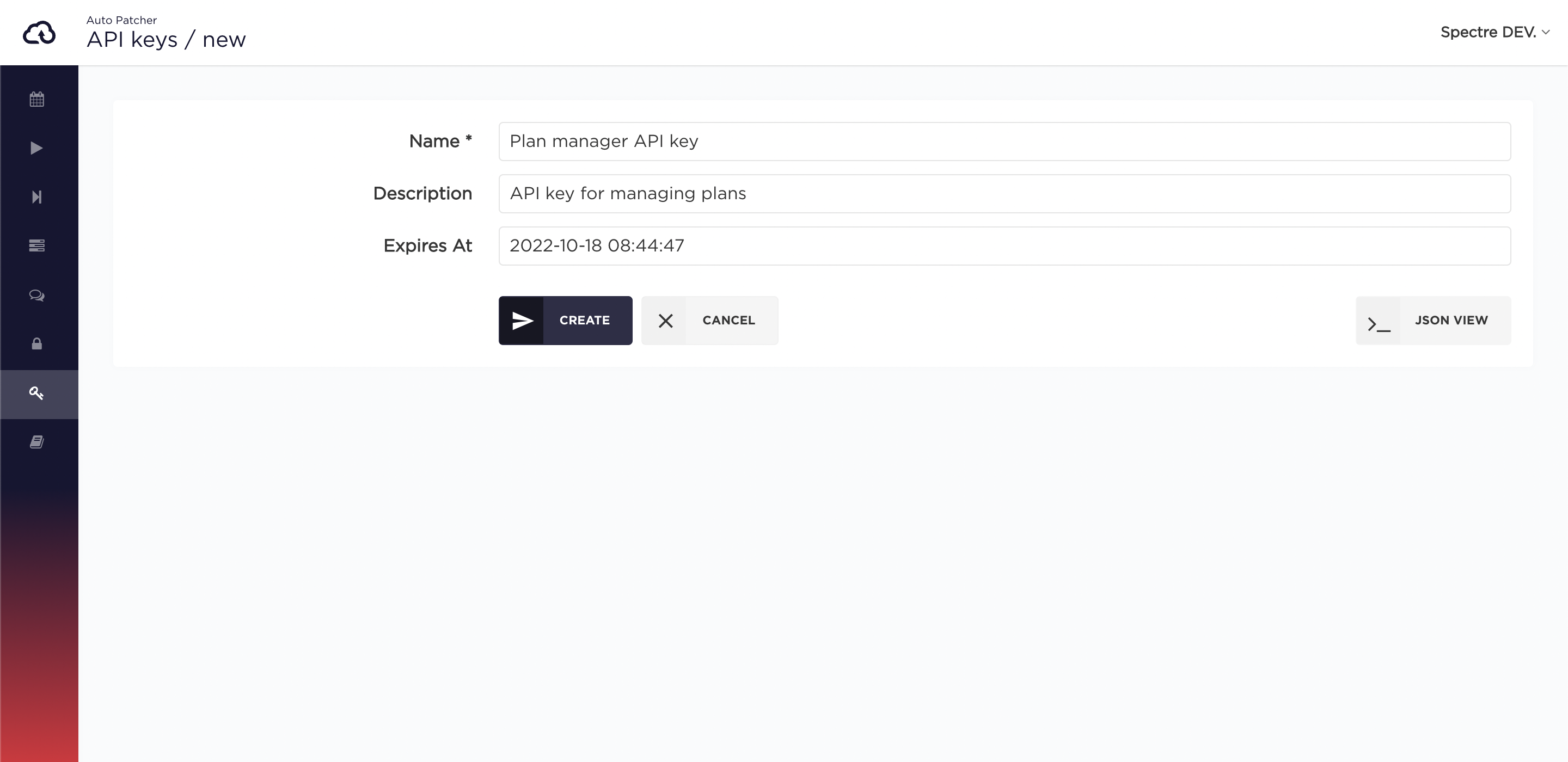
Once the API key is created, a modal with its secret is displayed. You can click the Copy API key button to copy the secret to clipboard. Make sure you save the API key secret, because you cannot recover it later.
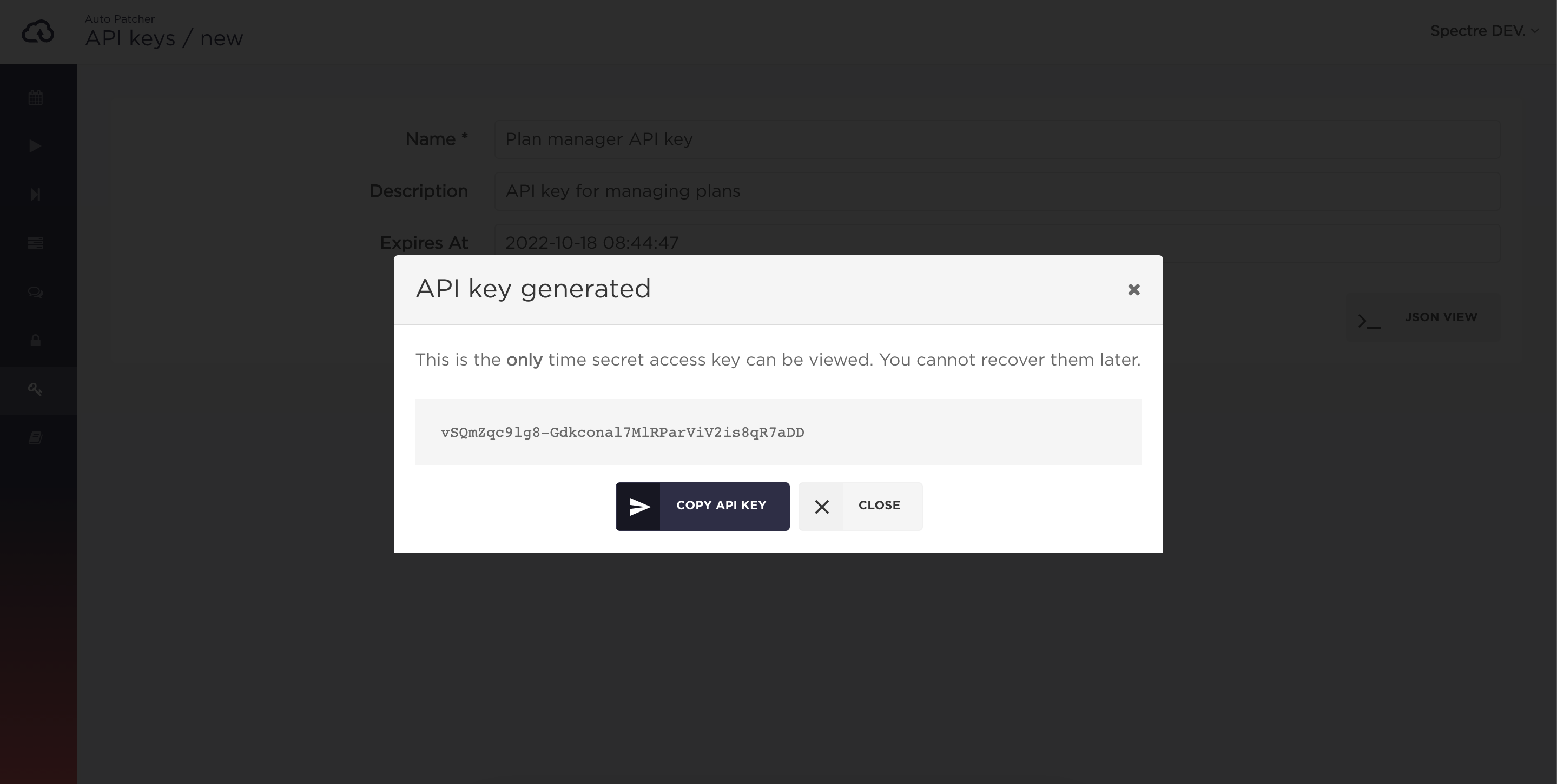
Click the selected API key from the listing to browse its details. To edit the API key, click the Edit button.
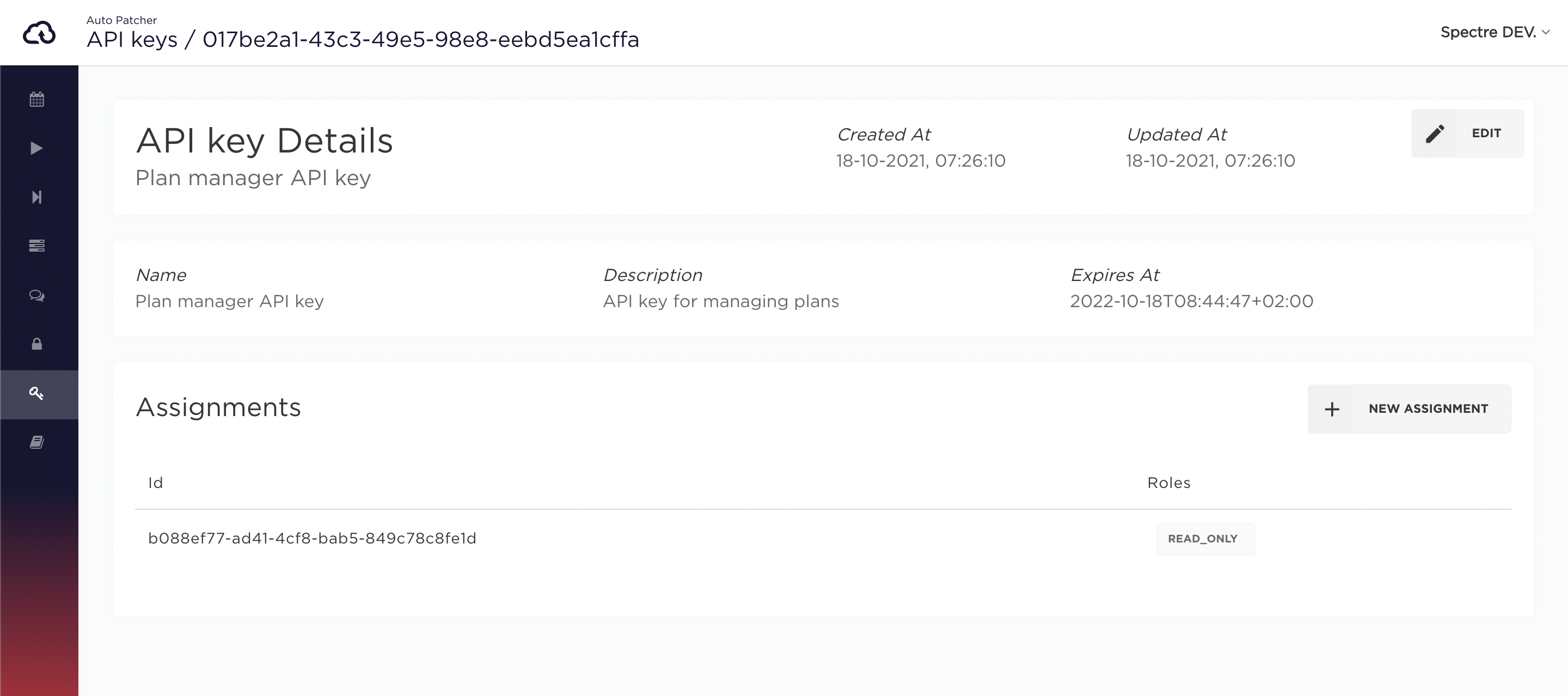
Permissions for API keys are granted by creating Assignments to Roles. All Assignments for selected API key are listed in its details view. Managing permissions in AutoPatcher is described in more detail in the Managing permissions section.
To create a new Assignment for API key, you can click New Assignment.
It will open the form for creating Assignment with prefilled Type and Subject fields for selected API key.
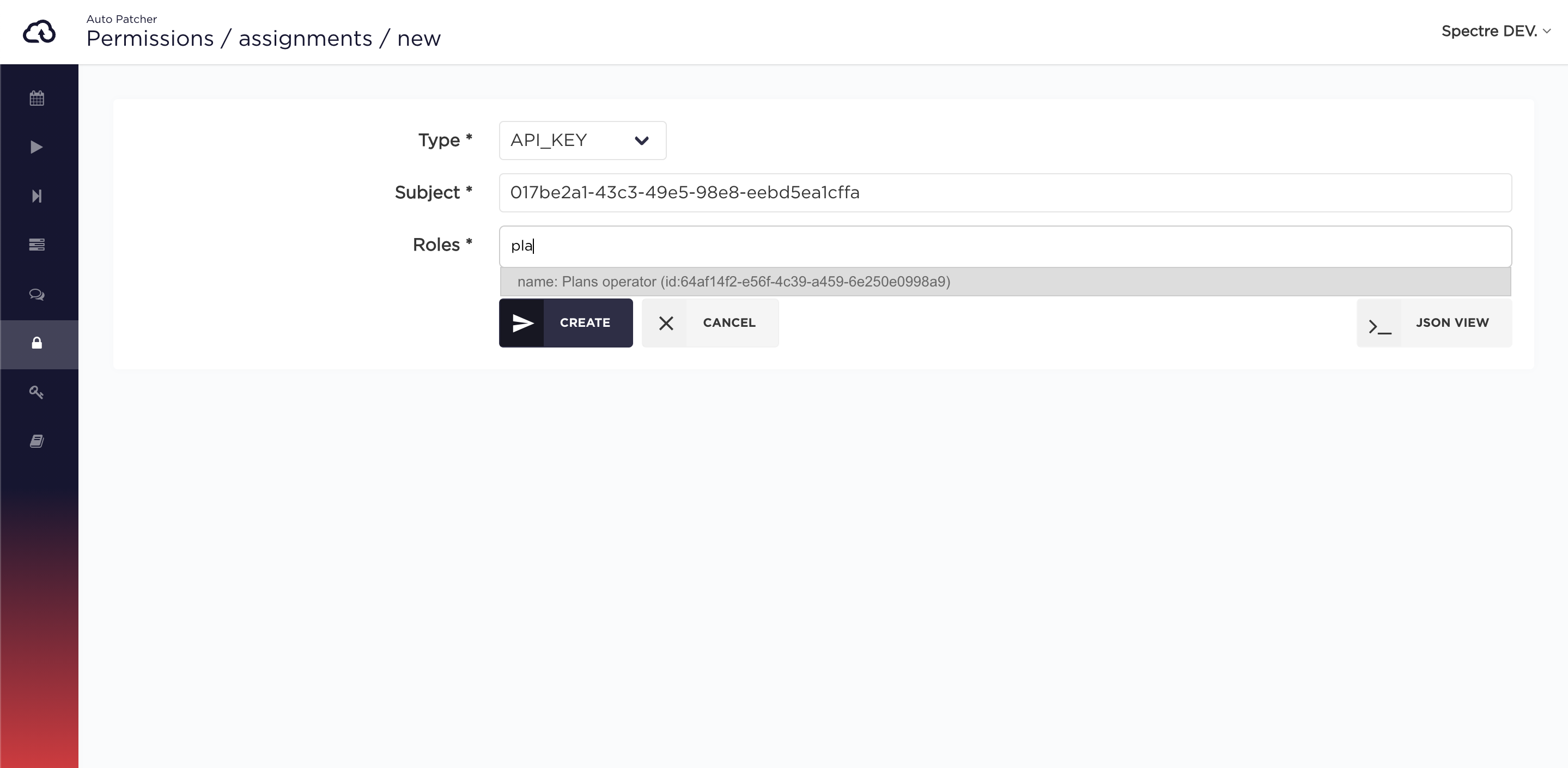
Alternatively, you can go to the Permissions view, click New Assignment and fill in the fields accordingly.
To delete API key and all its Assignments, click the button in the API key listing and confirm the operation.