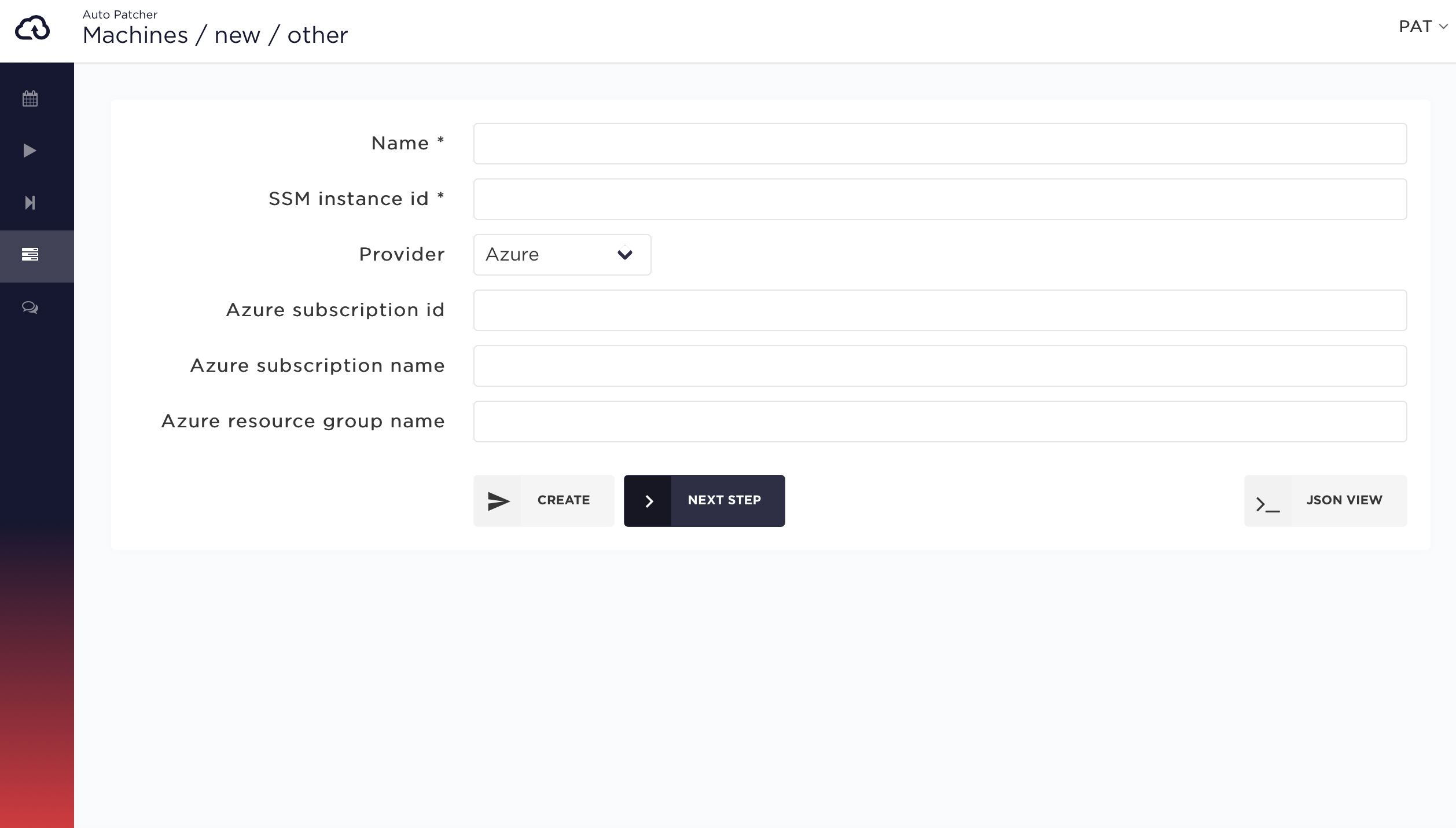Adding a machine to AutoPatcher
A machine in AutoPatcher describes not just a machine, but also a set of parameters required to patch the machine, like what type of OS it runs, what category of patches are required and how can AutoPatcher access the machine.
Machine types
There are two types of machines in AutoPatcher:
- AWS
- Hybrid
AWS machines
AWS machines are EC2 instances that are deployed in customer account. AutoPatcher can access them by assuming an IAM role which has to be deployed in the same account as the machine. More information about creating required permissions for EC2 machines can be found here.
Hybrid machines
Hybrid machine is the term describing a machine other than AWS EC2. It can be any of:
- Azure
- GCP
- on-premise
- etc.
Before a hybrid machine can be used by AutoPatcher the SSM Agent need to be installed on it. Read more.
If the automatic way was chosen to install the SSM Agent no further action is required as AutoPatcher Installer tool automatically registers the machine in AutoPatcher.
Adding a machine
Step 1
In the User Interface select from left navigation bar go to Machines > New Machine
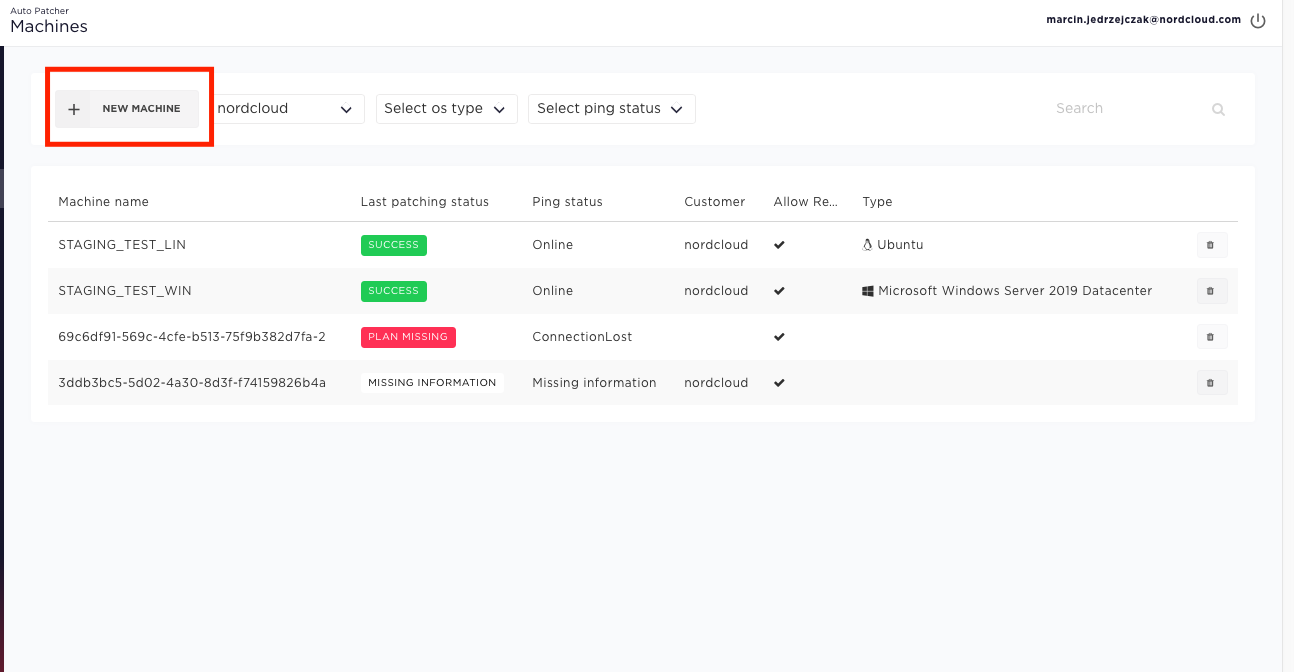
Step 2
Choose the right path depending on the type of the machine which you want to add to AutoPatcher
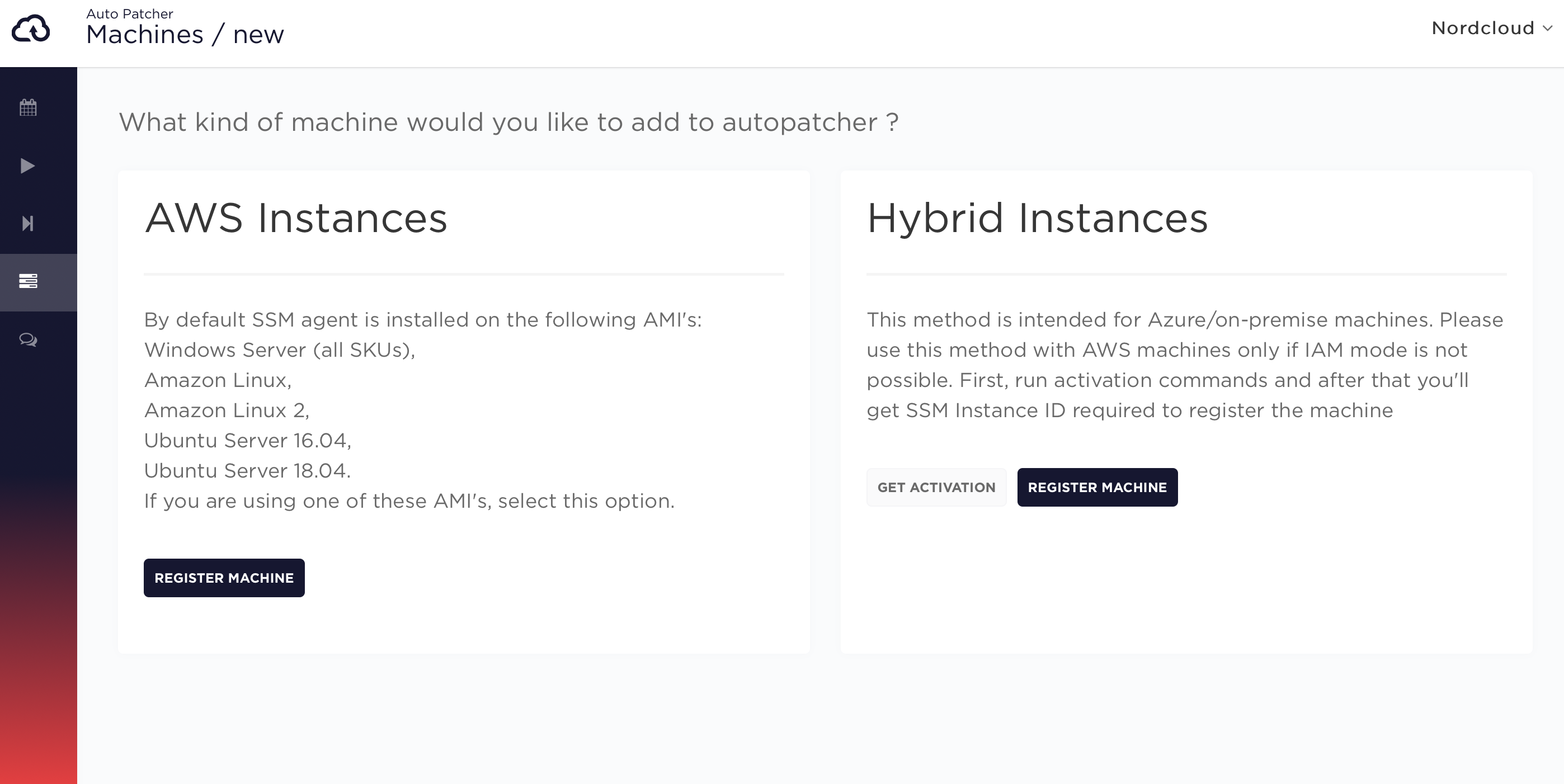
Step 3.1 (for AWS Instances)
Choose a name and provide correct SSM instance ID, IAM role ARN and select instance region:
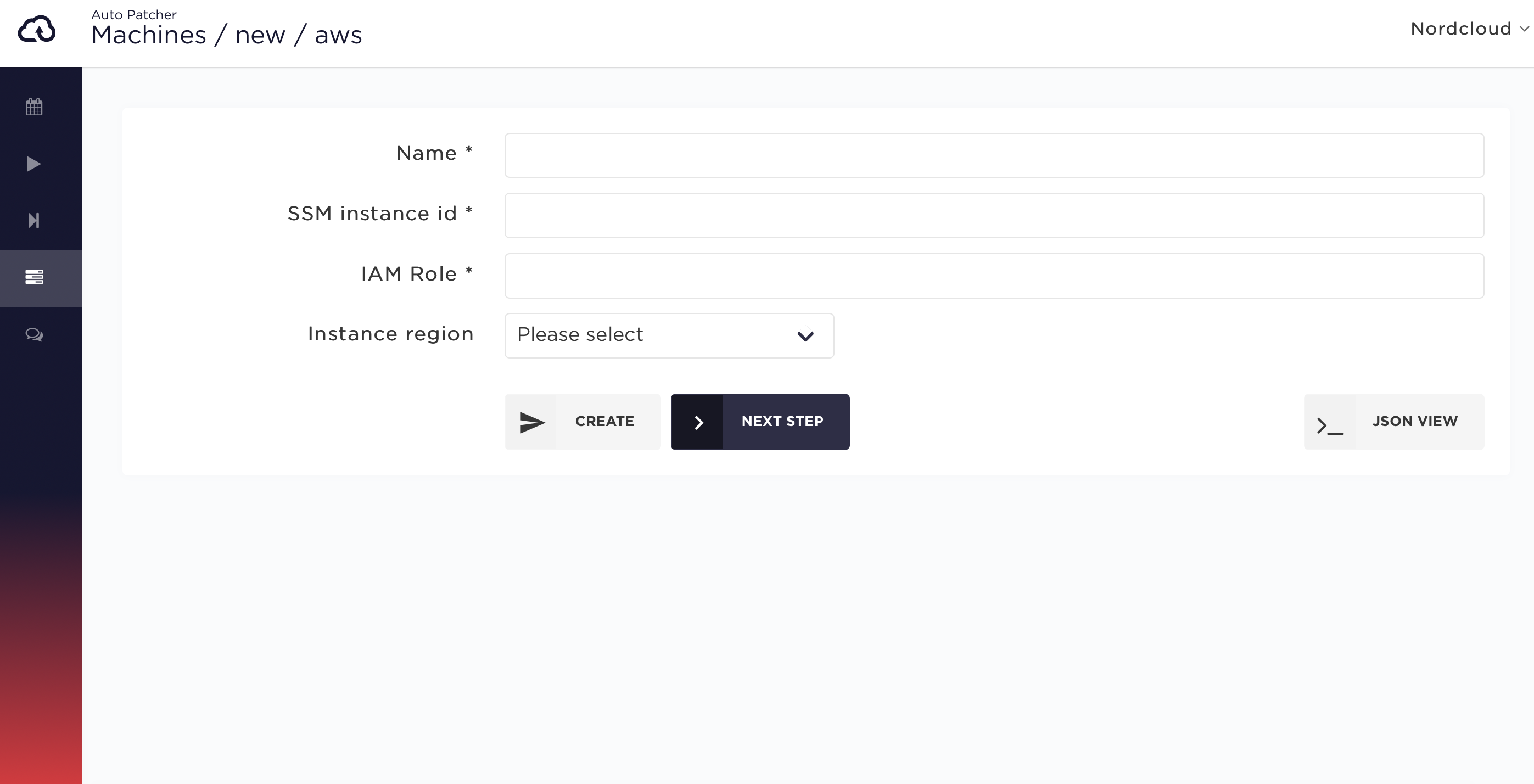
Step 3.2 (for Hybrid Instances)
First you need to activate the hybrid instance in SSM (read more here) and after that you'll get SSM Instance ID (with mi- prefix) required to register the machine
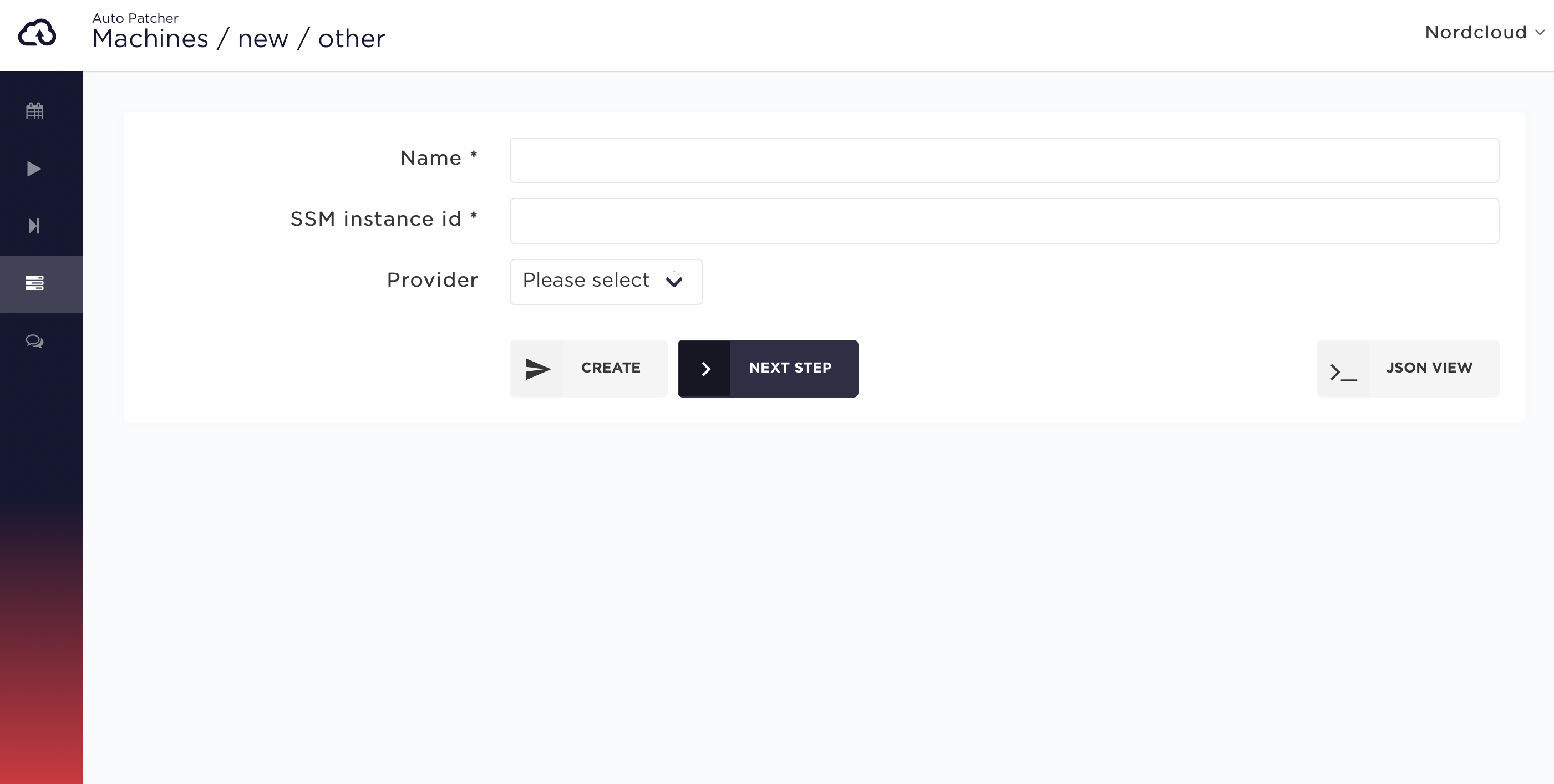
Step 4 (optional)
Here you can define additional attributes for the machine, such as description, OS type or Allow reboot
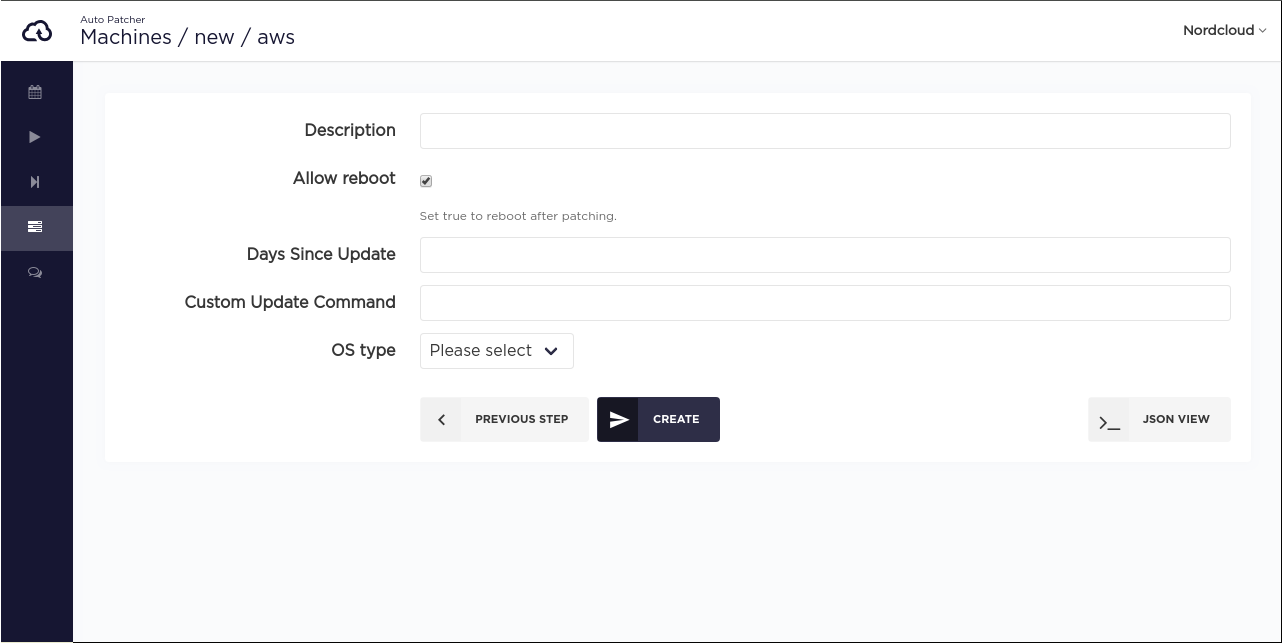
Allow reboot checkbox note
- For Linux machines checked Allow reboot means to always reboot the machine after the updates are installed
- For Windows it means to allow SSM agent to decide whether to reboot the machine.
If the checkbox is unchecked, the machine will not be rebooted after the patching.
Step 4.1 (optional)
For Azure machines you can also provide Azure subscription id/name and resource group.